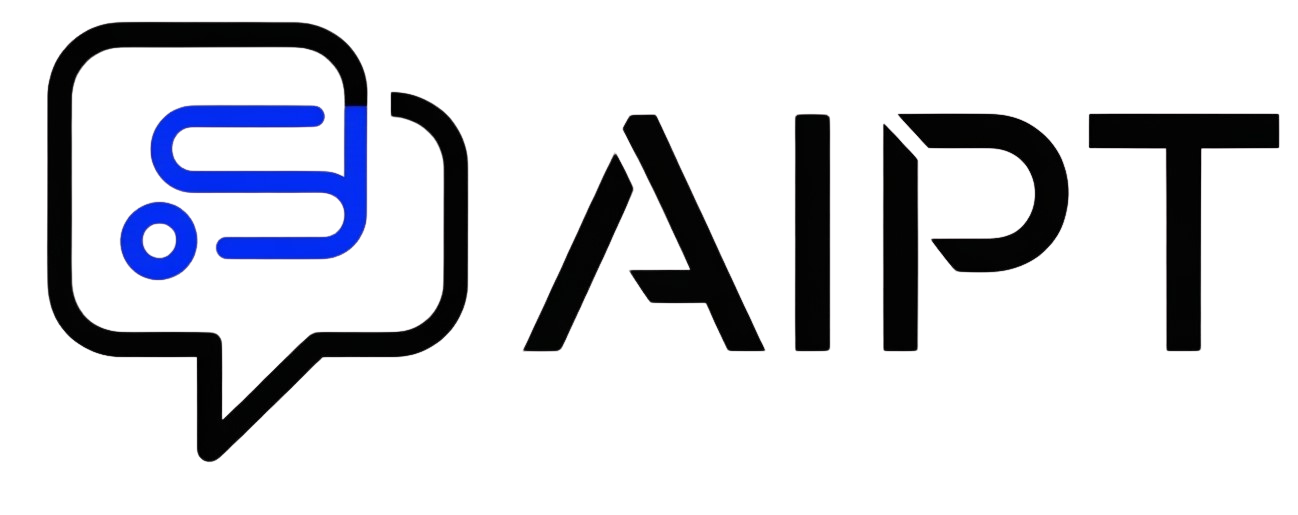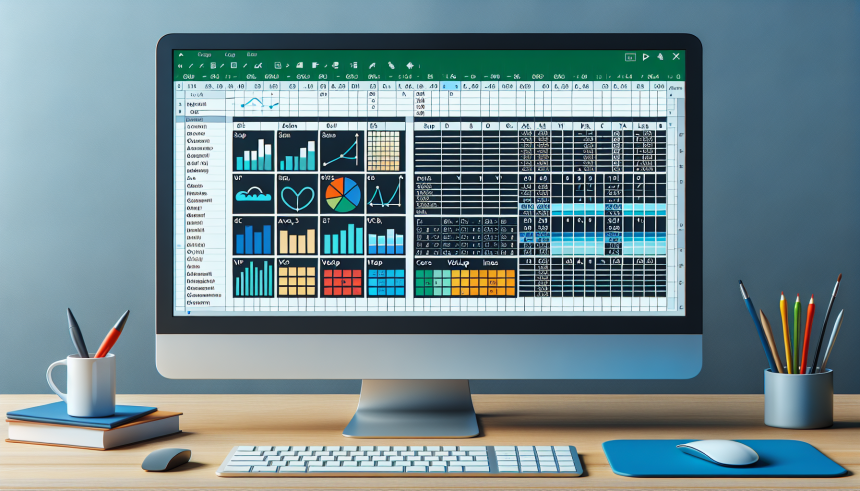Understanding Excel’s Interface
Before diving into functions and formulas, it’s vital to familiarize yourself with Excel’s interface. Excel consists of various elements like the Ribbon, which contains tabs such as Home, Insert, and Formulas. Each tab houses a group of commands that help you manipulate data. Key components include:
- Worksheet: The grid where you input data, consisting of rows and columns.
- Cell: The individual box within a worksheet where data is entered.
- Formula Bar: Displays the contents of the selected cell, which could be plain text, numbers, or formulas.
- Status Bar: Located at the bottom, it provides quick information about data selected, calculations like averages or sums, and other relevant details.
Basic Functions: SUM, AVERAGE, MIN, and MAX
Excel’s power lies in its functions, which simplify data analysis. Here’s a closer look at some fundamental functions:
-
SUM: This function adds up a range of cells.
Usage:=SUM(A1:A10)
This will sum all values from cell A1 to A10. -
AVERAGE: Calculates the average of a series of numbers.
Usage:=AVERAGE(B1:B10)
This computes the mean of the values from cell B1 to B10. -
MIN: Identifies the smallest number in a set.
Usage:=MIN(C1:C10)
This returns the smallest number among C1 to C10. -
MAX: Finds the largest number in a range.
Usage:=MAX(D1:D10)
This gives you the maximum value from D1 to D10.
These functions are foundational and some of the first tools you’ll utilize for data analysis in Excel.
Logical Functions: IF and Nested IFs
Logical functions are crucial when you want Excel to make decisions based on your data.
-
IF: This can return different values based on a logical test.
Usage:=IF(E1>50, "Pass", "Fail")
Here, if the value in E1 is greater than 50, it returns “Pass”; otherwise, it returns “Fail”. -
Nested IFs: Allows for more than two outcomes.
Usage:=IF(F1>90, "A", IF(F1>80, "B", IF(F1>70, "C", "D")))This checks multiple conditions, assigning letter grades based on the number in F1.
Text Functions: CONCATENATE, LEFT, RIGHT, and MID
Working with text is often necessary for reports or labels. These functions help manipulate strings effectively:
-
CONCATENATE: Joins multiple strings into one.
Usage:=CONCATENATE(G1, " ", G2)
This merges the contents of G1 and G2 with a space in between. -
LEFT: Extracts a specified number of characters from the left side of a string.
Usage:=LEFT(H1, 3)
This returns the first three characters from H1. -
RIGHT: Extracts characters from the right side of a string.
Usage:=RIGHT(I1, 2)
This gives the last two characters from I1. -
MID: Retrieves a specified number of characters from the middle of a string.
Usage:=MID(J1, 2, 3)
This extracts three characters starting from the second character in J1.
Lookup Functions: VLOOKUP and HLOOKUP
Lookup functions are essential for data analysis and organization, enabling you to search for values across tables.
-
VLOOKUP: Searches for a value vertically in a table and returns related information.
Usage:=VLOOKUP(K1, A1:B10, 2, FALSE)This looks for the value in K1 within the first column of the range A1:B10 and returns the corresponding value from the second column.
-
HLOOKUP: Similar to VLOOKUP, but searches horizontally.
Usage:=HLOOKUP(L1, A1:J2, 2, FALSE)This looks for the value in L1 in the top row of A1:J2 and returns the corresponding value from the second row.
Date and Time Functions: TODAY, NOW, and DATEDIF
Excel is adept at handling dates and time, essential for various tasks like project management or finance tracking.
-
TODAY: Returns the current date.
Usage:=TODAY()
This will populate the cell with today’s date, updating automatically each day. -
NOW: Returns the current date and time.
Usage:=NOW()
This function provides both the current date and time, updating when the worksheet recalculates. -
DATEDIF: Calculates the difference between two dates.
Usage:=DATEDIF(M1, N1, "D")
This computes the number of days between the dates in M1 and N1.
Formula Basics: Understanding Cell References
Cell references are fundamental when creating formulas. There are two types:
-
Relative References: Change based on where the formula is copied.
Example:=A1+B1will change to=A2+B2if moved down one cell. -
Absolute References: Do not change when the formula is copied.
Usage: Use$to lock a cell (e.g.,$A$1). This keeps A1 static regardless of where the formula is moved.
Nesting Functions for Enhanced Analysis
Nesting functions allows combining various functions to achieve complex outcomes:
Example:
=IF(AVERAGE(O1:O10)>75, "Above Average", "Below Average")This checks if the average of the range O1 to O10 exceeds 75 and responds accordingly.
Error Handling Functions: IFERROR and ISERROR
While working with data, errors may arise. Handling them ensures smooth spreadsheet operation:
-
IFERROR: Returns a specified value if a formula results in an error.
Usage:=IFERROR(P1/Q1, "Error in Calculation")If the division results in an error (like division by zero), it will display the text instead.
-
ISERROR: Checks if a value is an error.
Usage:=ISERROR(R1)will return TRUE if R1 has an error, FALSE otherwise.
Automating Repetitive Tasks with AutoFill
Excel’s AutoFill feature saves time and effort when entering data. Simply drag the fill handle (a small square at the bottom-right of a selected cell) to copy the cell data or pattern to adjacent cells.
Utilizing PivotTables for Data Analysis
PivotTables allow users to summarize large datasets efficiently. By creating a PivotTable, you can dynamically organize and analyze your data without altering the original dataset:
- Select your data range.
- Go to the “Insert” tab and select “PivotTable.”
- Choose the data fields you want to analyze and how to display them.
Conclusion of Techniques
By mastering these essential functions and features, new users can effectively navigate Excel, enhancing their productivity and analytical skills. Practice these functions on real datasets to become proficient and confident in your Excel abilities. Excel is a versatile tool that, when leveraged correctly, can transform data into actionable insights.